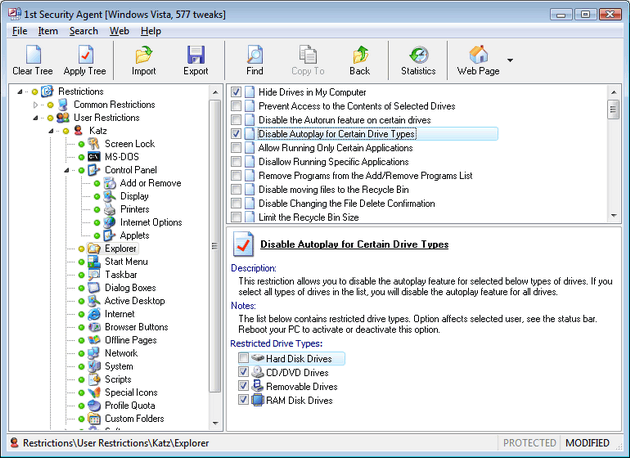Restrictions
Boot.
The following restrictions are available in this group:
Screen lock.
The following restrictions are available in this group:
Legal notice.
The following options are available in this group:
System.
The following restrictions are available in this group:
Network.
The following restrictions are available in this group:
Remote access.
The following restrictions are available in this group:
Control panel.
The following restrictions are available in this group:
User Restrictions.
Screen lock.
The following restrictions are available in this group:
Ms-dos.
The following restrictions are available in this group:
Control panel.
The following subgroups are available in this group:
Add or remove programs.
The following restrictions are available in this group:
Display.
The following restrictions are available in this group:
Network.
The following restrictions are available in this group:
Network connections.
The following restrictions are available in this group:
Passwords.
The following restrictions are available in this group:
Printers.
The following restrictions are available in this group:
System.
The following restrictions are available in this group:
Internet options.
The following restrictions are available in this group:
Applets.
The following restrictions are available in this group:
Explorer.
The following restrictions are available in this group:
Active desktop.
The following restrictions are available in this group:
Internet.
The following restrictions are available in this group:
Outlook express.
- Outlook Express normally allows you to view and save all e-mail attachments. This tweak blocks executable files that potentially contain harmful viruses. Option affects selected user, see the status bar. Reboot your PC to activate or deactivate this option.
Disable Account Changes in Outlook Express - This setting disables the ability for users to create or modify any mail, news or directory accounts in Outlook Express. Option affects selected user, see the status bar. Reboot your PC to activate or deactivate this option.
Remove Windows Messenger from Outlook Express - This tweak is used to remove MSN Instant Messenger functionality and integration from Outlook Express. Option affects selected user, see the status bar. Reboot your PC to activate or deactivate this option.
Network.
The following restrictions are available in this group:
System.
The following restrictions are available in this group:
Special icons.
By default Windows has no a possibility to hide special icons such as My
Computer, Recycle Bin, My Documents, etc. from the desktop and from the file
system. Using the following options you can hide a lot of special icons:
Customizing folders.
By default Windows has no a possibility to customize Shell Folders. For example,
you can not assign the same desktop for any first two users and different
desktop for third user. Only separate shell folders can be assigned for each
user. It is impossible to make a common shell folder such as Desktop for two or
more users if you use standard Windows tools.
1st Security Agent enables you to realize it. You can customize not only
Desktop, but also Favorites, Recent Documents, My Documents, Start Menu,
Programs, Startup, Network Neighborhood and other Windows Shell Folders.
The following restrictions are available in this group:
 Go to 1st Security Agent online Help
Go to 1st Security Agent online Help
1st
Security Agent [More]
[Download] [Buy]
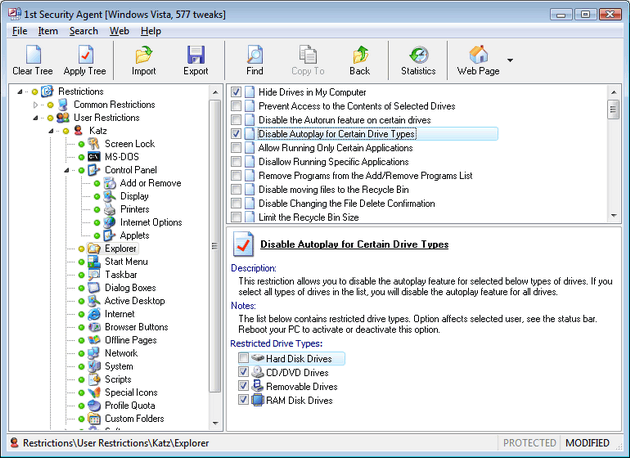 |
Restrict access to Control Panel, disable Start Menu items,
hide drives, disable DOS, boot keys, Registry editing, taskbar, task
manager, and network access, hide desktop icons, apply password protection
to Windows, and disable running applications. Secure Internet Explorer,
disable individual menu items and individual tabs in the Internet Options
dialog, as well as specific settings from each,
and more ... |
================================================================
![]() Go to 1st Security Agent online Help
Go to 1st Security Agent online Help