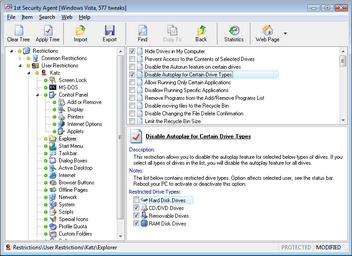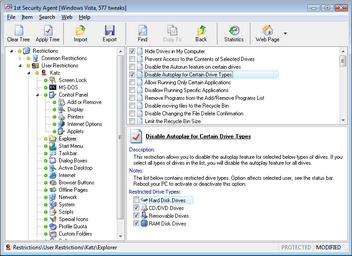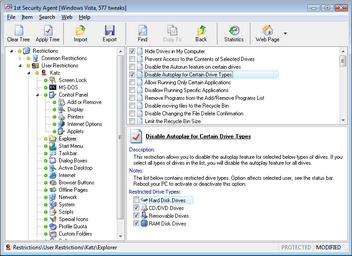Questions and answers for Windows Explorer and Desktop Restrictions.
Windows Explorer and Desktop Restrictions.
Options affect selected user, see the status bar.
- How can I Hide Drives in My Computer? - This setting controls which drives are visible in 'My Computer', it is possible to hide all drives or just selected ones. This setting controls which drives are visible in 'My Computer', it is possible to hide all drives or just selected ones.
- How can I Prevent Access to the Contents of Selected Drives? - This restriction prevents users from using My Computer or Explorer to access the content of selected drives. Also, they cannot use Run, Map Network Drive, or the Dir command to view the directories on these drives.
- How can I Disable the Autorun feature on certain drives? - Determines whether the Autorun feature is enabled on each drive connected to the system. When Autorun is enabled, media is started automatically when it is inserted in the drive.
- How can I Allow Running Only Certain Applications? - Windows gives an ability to restrict the applications that can be run by users on a workstation. Define the applications that are allowed to be run in the list below.
- How can I Disallow Running Specific Applications? - This setting allows you to specify applications and filenames that users are restricted from running.
- How can I Disable moving files to the Recycle Bin? - When you delete a file or folder with Windows Explorer, a copy of the file or folder is placed in the Recycle Bin. By turning this setting on you force Windows Explorer to permanently delete your files and folders.
- How can I Remove Shared Documents from My Computer? - The Shared Documents folder gives users an ability to easily share files and folders over a network. This restriction removes the Shared Documents folder from My Computer.
- How can I Remove Properties from My Computer? - This restriction remove the properties option from My Computer and hides the "System Properties" screen. It also disables access to the System Properties.
- How can I Hide Computer Management Option? - This restriction lets you remove the Manage item from the My Computer context menu.
- How can I Hide All Items on the Desktop? - Enabling this options hides all the items and programs on the Windows desktop.
- How can I Force Windows to Use the Classic Desktop? - This option disables the various enhanced features of the Windows shell which are included in newer releases of Windows and Internet Explorer. It will remove features including Active Desktop, Web view, thumbnail views and the quick launch toolbar. In Windows XP, it disables the web content and tasks in Explorer and removes the "Desktop" item from Display Properties.
- How can I Force the Control Panel Display Style? - This setting forces the visual style of the Control Panel. Enabling this option you force the use of the classic style and disallow the user to select the preferred style.
- How can I Hide the Control Panel? - This setting allows you to hide the Control Panel options from the Start Menu and deny access to it.
- How can I Force Using Classic Search in Explorer? - When enabled this option disables the new Search Assistant in Windows Explorer and offers using the traditional search interface.
- How can I Disable the Ctrl+Alt+Del, Alt+Tab and Ctrl+Esc keys? - This option allows you to stop users from being able to end tasks or switch between them using the Ctrl+Alt+Del, Alt+Tab and Ctrl+Esc key combinations.
- How can I Don't Save Settings at Exit? - Normally when Windows exits it saves the desktop configuration, including icon location, appearance etc. This setting disables these changes from being saved, this is useful in both a secure environment and when you don't want people to change the appearance of your desktop once you have it setup the way you like it.
- How can I Disable View Context Menu? - Removes context menus from Desktop and Windows Explorer. While this restriction is turned on, a user can not open context menus for any items of Desktop and Windows Explorer using right mouse button or any other way.
- How can I Remove the File Menu from Explorer? - This option removes the File option from Explorer's toolbar.
- How can I Hide the Search Button from the Explorer Toolbar? - This option lets you remove the Search Button from the Standard Buttons toolbar of Windows Explorer.
- How can I Clear Recent Documents When Windows Exits? - This tweak will clear the list of recent documents on the Start Menu when Windows exits.
- How can I Disable the Windows Hotkeys? - This restriction allows you to disable the use of the Windows hotkey combinations that provide shortcuts to the Start Menu and task swapping.
- How can I Remove the Ability to Modify File Types? - This setting allows you to remove the ability to change, add or delete file types using explorer the Folder Options interface.
- How can I Remove the Distributed File System Tab? - This restriction removes the Distributed File System (DFS) tab from Windows explorer. This prevents users from viewing or changing the properties of local DFS shares.
- How can I Remove the Hardware Tab? - This restriction removes the hardware tab from applicable items in the Control Panel and from the local drive properties. This prevents users from changing the hardware device properties.
- How can I Remove the Security Tab? - This restriction removes the Security tab from Windows explorer which prevents users from accessing or changing the security permissions of folder and file objects.
- How can I Disable the ability to change the location of My Documents? - Disables the ability to change the location of My Documents.
- How can I Disable the ability to change the location of My Pictures? - Disables the ability to change the location of My Pictures.
- How can I Disable the ability to change the location of My Music? - Disables the ability to change the location of My Music.
- How can I Disable the ability to change the location of Favorites? - Disables the ability to change the location of Favorites.
- How can I Remove GoTo Option from the Explorer Menu? - This restriction is used to remove the GoTo item from Tools in Windows Explorer's main menu.
[Index] [Home] [All Restrictions]
Download] [Buy]
Limit access to key features of Windows PC ...