Limit access to key features of Windows PC ...
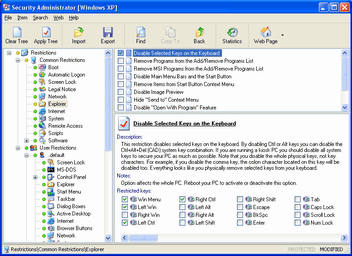
Questions and answers for Windows Explorer and Desktop Restrictions
Windows Explorer and Desktop Restrictions
Options affect the whole PC.
Download] [Buy]
Limit access to key features of Windows PC ...
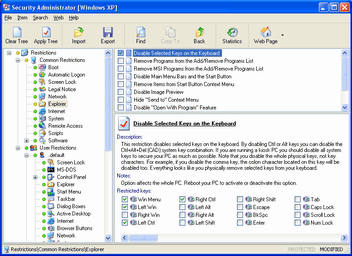
 |
|
|