Limit access to key features of Windows PC ...
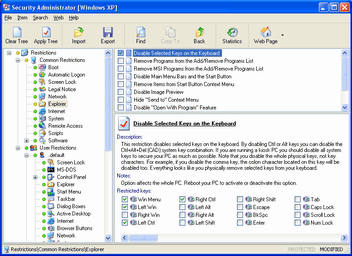
How to Require User's Validation for Windows Access?
Require User's Validation for Windows Access
By default Windows doesn't require a valid username and password combination for a user to create and use a local Windows machine. This functionality can be changed to require this validation. Using this option you can stop unauthorized access to your PC via Cancel button while logging in. If you turn on all boot options, only known users defined in Control Panel will have access to your PC using their own usernames and passwords.
You need to create at least one user profile, and to define a password for it. Make sure that Microsoft Family Logon is enabled in the network configuration, and set as Primary Network Logon. Use the item Users of Control Panel to create user profiles. To install Microsoft Family Logon: Open the item Network of Control Panel and check the list of installed network components. If you do not see Microsoft Family Logon there, install it as follows: Press the button Add, choose the item Client in the dialog box, then press the button Add. Choose the item Microsoft from the list of Manufacturers and then the item Microsoft Family Logon from the list of Network Clients, then press the button Ok. The last and very important step is to set Microsoft Family Logon as Primary Network Logon. To do this, use the combo box Primary Network Logon, which is situated below the button Add in the item Network of Control Panel. Option affects the whole PC. Reboot your PC to activate or deactivate this option.
Download] [Buy]
Limit access to key features of Windows PC ...
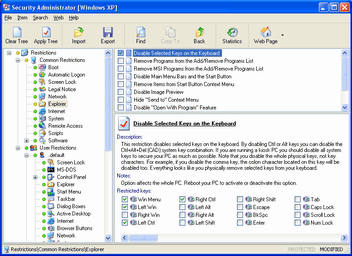
 |
|
|