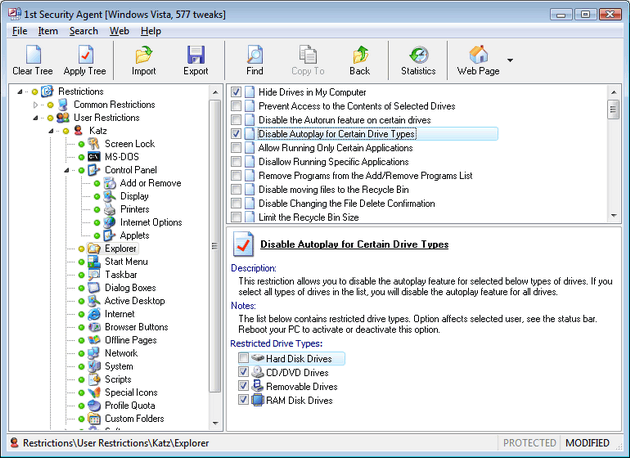Local machine security restrictions.
The following restrictions are available in this group:
The following restrictions are available in this group:
The following options are available in this group:
The following restrictions are available in this group:
The following restrictions are available in this group:
The following restrictions are available in this group:
The following restrictions are available in this group:
 Go to 1st Security Agent online Help
Go to 1st Security Agent online Help
1st
Security Agent [More]
[Download] [Buy]
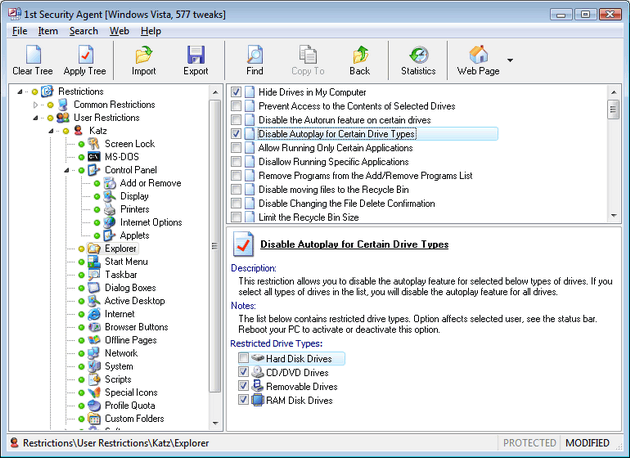 |
Restrict access to Control Panel, disable Start Menu items,
hide drives, disable DOS, boot keys, Registry editing, taskbar, task
manager, and network access, hide desktop icons, apply password protection
to Windows, and disable running applications. Secure Internet Explorer,
disable individual menu items and individual tabs in the Internet Options
dialog, as well as specific settings from each,
and more ... |
================================================================
![]() Go to 1st Security Agent online Help
Go to 1st Security Agent online Help