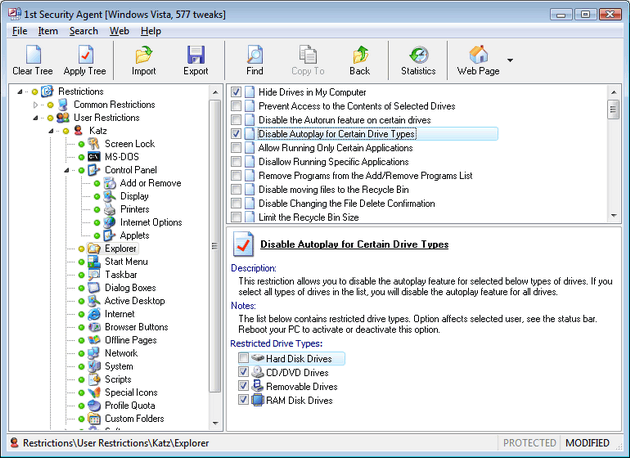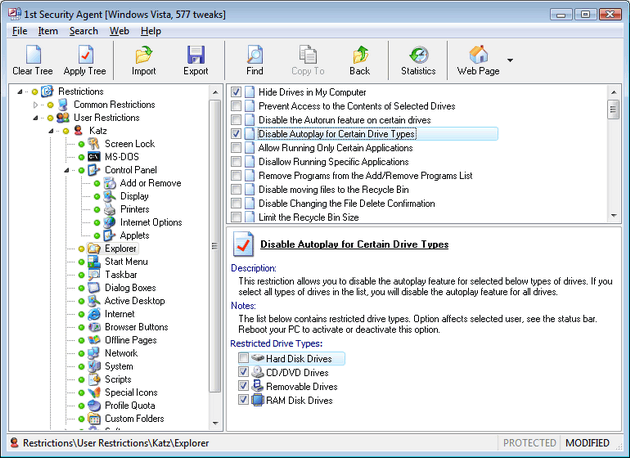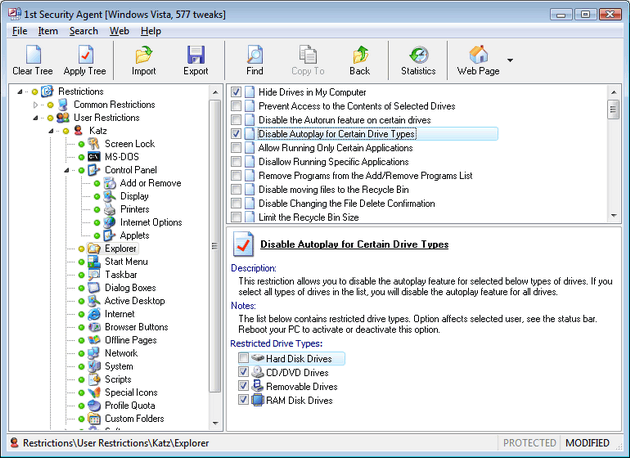Windows Explorer and Desktop Restrictions.
Windows Explorer and Desktop Restrictions.
Options affect selected user, see the status bar.
- Hide Drives in My Computer - This setting controls which drives are visible in 'My Computer', it is possible to hide all drives or just selected ones. This setting controls which drives are visible in 'My Computer', it is possible to hide all drives or just selected ones.
- Prevent Access to the Contents of Selected Drives - This restriction prevents users from using My Computer or Explorer to access the content of selected drives. Also, they cannot use Run, Map Network Drive, or the Dir command to view the directories on these drives.
- Allow Running Only Certain Applications - Windows gives an ability to restrict the applications that can be run by users on a workstation. Define the applications that are allowed to be run in the list below.
- Disallow Running Specific Applications - This setting allows you to specify applications and filenames that users are restricted from running.
- Disable the Ctrl+Alt+Del, Alt+Tab and Ctrl+Esc keys - This option allows you to stop users from being able to end tasks or switch between them using the Ctrl+Alt+Del, Alt+Tab and Ctrl+Esc key combinations.
- Hide All Items on the Desktop - Enabling this options hides all the items and programs on the Windows desktop.
- Force Windows to Use the Classic Desktop - This tweak disables the various enhanced features of the Windows shell which are included in newer releases of Windows and Internet Explorer. It will remove features including Active Desktop, Web view, thumbnail views and the quick launch toolbar.
- Hide the Control Panel - This setting allows you to hide the Control Panel options from the Start Menu and deny access to it.
- Force the Control Panel Display Style - This setting specifies the visual style of the Control Panel. Allowing you to either force the use of the new XP style, classic style or allow the user to select the preferred style.
- Remove Common Program Groups from Start menu - Disables the display of common groups when the user selects Programs from the Start menu. It also hides Open All Users and Explore All Users items in Start Menu context menu.
- Remove the Favorites Folder from the Start Menu - Removes the Favorites folder from the Start menu of the computer.
- Remove the Find/Search Command From the Start Menu - When enabled, this setting removes the 'Find/Search' command from the Start Menu.
- Remove the Recent Documents Folder from the Start Menu - This key will remove the Recent Documents folder from the Start Menu.
- Remove the Run Command from the Start Menu - Removes the user's ability to start applications or processes from the Start menu by removing the option completely.
- Remove the Help Option from the Start Menu - This tweak hides the Help option on the Start Menu.
- Remove My Documents from Documents on the Start Menu - This tweak hides 'My Documents' which is shown under the Documents folder on the Start Menu.
- Remove My Pictures from Documents on the Start Menu - This tweak hides 'My Pictures' which is shown under the Documents folder on the Start Menu.
- Remove My Music from the Start Menu - This restriction removes My Music from the Documents folder on the Start Menu.
- Remove My Network Places from the Start Menu - This restriction hides the My Network Places button on the Windows XP simple Start menu.
- Remove Set Program Access and Defaults from Start Menu - This option is used to remove the "Set Program Access and Defaults" icon from the Start Menu. This feature was introduced with Windows XP SP1 and Windows 2000 SP3 to allow users to configure the default applications used on the PC.
- Hide Network and Dial-up Connections on Start Menu - This tweak allows you to hide the Network and Dial-up Connections option on the Start Menu and in Control Panel.
- Remove the Active Desktop from Settings on the Start Menu - Enabling this option, removes the Active Desktop option from Settings on the Start Menu, therefore stopping users from playing with desktop styles.
- Remove Folders from Settings on the Start Menu - Removes folders such as Control Panel, Printers and Faxes, and Network Connections from the Settings menu. These folders will disappear from My Computer as well. If you use Windows XP, it is applicable to classic menu only.
- Remove Taskbar and Start Menu from Settings on the Start Menu - Enabling this option, removes the Taskbar and Start Menu option from Settings on the Start Menu, and stops users from changing the taskbar properties.
- Remove the Windows Update from Settings on the Start Menu - Enabling this option, removes the Windows Update option from Settings on the Start Menu, therefore stopping users from unwanted updating your Windows.
- Remove Folder Options from Settings on the Start Menu - Enabling this option, removes the Folder Options option from Settings on the Start Menu, therefore stopping users from changing folder options.
- Disable Disable Drag-and-Drop and Context Menu on Start Menu - Removes context menu from Start Menu. While this restriction is turned on, a user can not open Start Menu context menu using right mouse button for an item of the menu. This restriction also prevents users from modifying the Start menu by dragging and dropping items.
- Don't Add Recent Files to Documents on the Start Menu - Normally when you open or access a document or file it is added to the list of recent documents on the Start Menu. This tweak will stop files from being added to the list.
- Force Logoff on the Start Menu - This setting forces the Logoff button to appear on the Start menu and prevents users from removing or hiding it.
- Force the Use of the Classic Start Menu - This restriction forces users to use the classic Windows start menu, instead of the new format introduced with Windows XP.
- Don't Save Settings at Exit - Normally when Windows exits it saves the desktop configuration, including icon location, appearance etc. This setting disables these changes from being saved, this is useful in both a secure environment and when you don't want people to change the appearance of your desktop once you have it setup the way you like it.
- Disable View Context Menu - Removes context menus from Desktop and Windows Explorer. While this restriction is turned on, a user can not open context menus for any items of Desktop and Windows Explorer using right mouse button or any other way.
- Disable Tray Context Menu - Removes context menu from Task Bar and System Tray Bar. While this restriction is turned on, a user can not open Task Bar and System Tray Bar context menu using right mouse button or any other way.
- Remove the File Menu from Explorer - This option removes the File option from Explorer's toolbar.
- Clear Recent Documents When Windows Exits - This tweak will clear the list of recent documents on the Start Menu when Windows exits.
- Disable Windows Hotkeys - This tweak disables the use of Windows hotkeys.
- Enforce Shell Extension Security - This restriction can be used to limit the system to only run files that have an approved shell extension.
- Remove the Distributed File System Tab - This restriction removes the Distributed File System (DFS) tab from Windows explorer. This prevents users from viewing or changing the properties of local DFS shares.
- Remove the Hardware Tab - This restriction removes the hardware tab from applicable items in the Control Panel and from the local drive properties. This prevents users from changing the hardware device properties.
- Remove Properties from My Computer - This restriction remove the properties option from My Computer and hides the "System Properties" screen. It also disables access to the System Properties.
- Remove the Ability to Modify File Types - This setting allows you to remove the ability to change, add or delete file types using explorer the Folder Options interface.
- Restrict the Start Menu Log Off Option - This restriction removes the ability for a user to enable the "Log Off..." option on the Start Menu.
- Remove Tray Items from Taskbar - This setting removes and restricts access to the tray icons normally found next to the clock on the taskbar.
- Remove the Toolbars on the Taskbar - This restriction is used to remove all the toolbars, including Quick Launch, from the taskbar. It also restricts the ability to re-enable them.
- Hide the Task Bar and System Tray - This option allows you to hide the Task Bar and System Tray so that users will be unable to use system tray and switch between tasks using the Task Bar.
- Lock the Taskbar - This restriction is used to force the locking of the taskbar and restrict users from making any changes to its position.
- Hide the Taskbar Clock - This setting allows you to remove the clock from the system tray on the taskbar.
- Disable the ability to change the location of My Documents - Disables the ability to change the location of My Documents.
- Disable the ability to change the location of My Pictures - Disables the ability to change the location of My Pictures.
- Disable the ability to change the location of My Music - Disables the ability to change the location of My Music.
- Disable the ability to change the location of Favorites - Disables the ability to change the location of Favorites.
[Index] [Home]
Download] [Buy]
Protect PC, restrict access, lock desktop with a password, and more ...