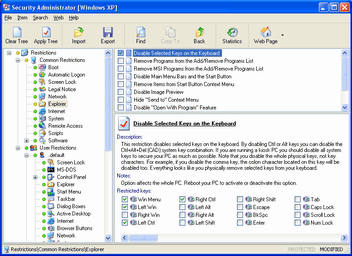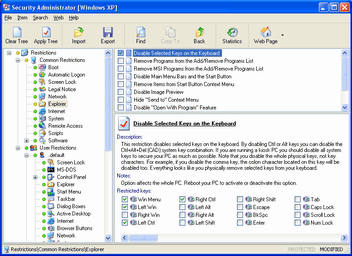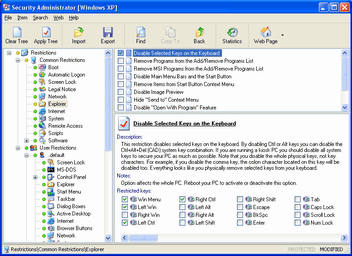Questions and answers for Boot Options
Boot Options
If you turn on all boot options, then only known users defined in Control Panel will have access to your PC using their own usernames and passwords. Be careful with these options because you can completely lock yourself out of your PC! Read descriptions of options carefully to avoid any problems. Options affect the whole PC.
- How to Disable Function Keys on Boot Up? - By default Windows 9x enables the interruption keys on boot, these allow you to control the boot process. For example pressing F5 while the "Starting Windows..." message is displayed will boot Windows in Safe Mode. This option allows you to disable the F5, F6 and F8 keys.
- How to Disable Ability to Skip Startup Programs? - Normally if you hold the Shift key while Windows is loading you can prevent the Startup applications from being launched. This setting disables the ability to by-pass these programs.
- How to Allow Booting to the Previous Operating System? - If you installed an upgrade version of Windows 9x, you can normally press F4 to boot your previous version of Windows. This option can be disabled.
- How to Suppress Safe Mode Warning Message? - Enabling the setting suppress the safe mode warning message when booting up, and bypasses the Startup menu. In most of cases it can give access to DOS mode if your PC was not properly shut down. We do recommend you to turn on this option if you secure PC entrance by the Require User's Validation for Windows Access option.
- How to Require User's Validation for Windows Access? - By default Windows doesn't require a valid username and password combination for a user to create and use a local Windows machine. This functionality can be changed to require this validation. Using this option you can stop unauthorized access to your PC via Cancel button while logging in. If you turn on all boot options, only known users defined in Control Panel will have access to your PC using their own usernames and passwords.
- How to Always Check Password on Boot? - Use this option to lock your personal computer with a password by starting Screen Lock on Boot. Screen Lock is an application you can use to lock your desktop while you are away (see the icon "%LOCKNAME%" on the desktop of your PC). If you turn on this option, it will be impossible to get to your PC without knowing password. You can define the boot password in the folder Screen Lock of Common Restrictions or User Restrictions of the tree.
- How to Stop Error Messages When Booting? - This option stops the Windows pop-up messages notifying you a device is not functioning when you boot-up Windows.
[Index] [Home] [All Restrictions]
Download] [Buy]
Limit access to key features of Windows PC ...