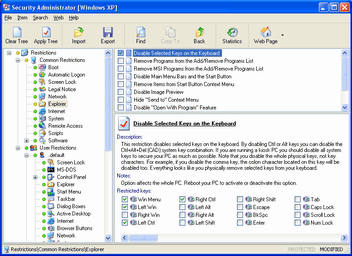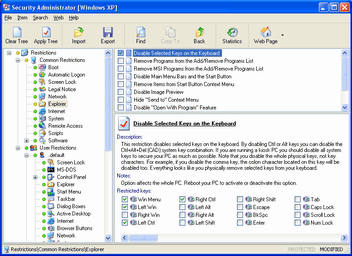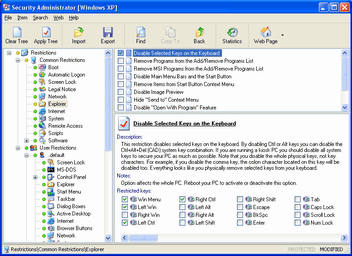Questions and answers for Microsoft Outlook Security Restrictions
Microsoft Outlook Security Restrictions
These options are applicable to MS Outlook 2002 and higher. Options affect selected user, see the status bar.
- How to Disable Password Caching for Outlook Internet Mail? - As a security precaution, you may want to disable the password caching ability for all Internet mail protocols (IMAP, POP and HTML) in Outlook. This setting will cause Outlook to request a password on each attempt to retrieve new mail.
- How to Disable Secondary Credentials Dialog Box in Outlook? - This setting allows you to disable the secondary credentials dialog box that is displayed when you start Outlook and log on to a Microsoft Exchange Server computer that is in a different domain than the client.
- How to Remove Deleted Information from Outlook? - Even though an item may have been deleted in Outlook some remnants of it could still remain accessible in Outlook's data files. This setting causes Outlook to completely remove all deleted data upon shut down.
- How to Read Messages as Plain Text in Outlook? - This restriction is used to specify that all non-digitally-signed messages should be read as plain text. This is useful in avoiding a large number of security vulnerabilities caused by HTML viruses.
- How to Disable Windows Messenger in Outlook? - This setting can be used to disable the integration of Windows (MSN) Messenger so that is does not start when using Microsoft Outlook.
- How to Disable Outlook Today Page? - This restriction is used to disable the "Outlook Today" page in Microsoft Outlook. When this setting is applied the option to view Outlook Today will be removed.
[Index] [Home] [All Restrictions]
Download] [Buy]
Limit access to key features of Windows PC ...